Microsoft has changed many things in Windows 10. Some of those changes are great and some of them are not quite that good. One of the changes that has users scratching their heads is the "update" of the calculator app. The new app is stylish and more touch friendly, but something's missing. I liked the old, classic, calc.exe and I want it back. Here's how to do it.
 |
| Windows 10 Calc.exe |
Unfortunately, getting the "classic" calculator app working in Windows 10 isn't as easy as just copying calc.exe from a Windows 7 or 8 install. For some reason calc.exe will not run on Windows 10. Thanks Mr. Softy. Luckily, there are a couple of alternatives.
Winaero.com's "Old Calculator for Windows 10"
Winaero.com has posted what appears to be the exact classic calculator app that we know and love. I'm not sure how they did this, but it looks like it's been re-complied to run in Windows 10. This is absolutely the best option I've found, but with one caveat, I cannot guarantee that this app is only doing what it's supposed to do. It could be mining Bitcoin, joining my PC to a botnet, or participating in DDoS attacks for all I know. The only things I know for sure are that it's not creating any network traffic on my PC and it's the classic calculator app I use. Use it at your own risk.
Download the installer from http://winaero.com/download.php?view.1795. Extract the file and launch "Old Calculator for Windows 10.exe".
Let Windows 10 know it's alright to install unknown software by clicking Yes in the User Access Control dialog box.
Select your preferred language and click OK.
Click Install to start the installation.
Click Finish.
On the Start menu under Recently added you should see Calculator. By right clicking on it you can pin it to Start or pin it to taskbar. If you click on Calculator, you'll find it virtually identical to the Windows 8 app.
 |
| Standard Calculator |
 |
| Scientific Calculator |
 |
| Programmer Calculator |
 |
| Statistics Calculator |
Microsoft Calculator Plus
The Winaero.com app is the way to go, but I feel it would be remiss of me not to mention a solution from Microsoft.
Microsoft's Calculator Plus has been around for a long time and it works in Windows 10. That's one of the reasons why it's funny that calc.exe from Windows 8 doesn't run in Windows 10, but whatever, that's par for Microsoft.
Microsoft Calculator Plus can be downloaded from Microsoft at http://www.microsoft.com/en-us/download/details.aspx?id=21622. If you can't trust this app, I'm not sure what software you can trust.
Launch the Microsoft installer CalcPlus.msi.
Click Next.
There's a couple of configuration changes you can make here, but just click Next.
Close the installer when it's done.
On the Start menu under Recently added you should find Microsoft Calculator Plus. From here you can pin it to Start or pin it to taskbar. If you click on Microsoft Calculator Plus, you'll be presented with a nightmare of a user interface.
Fear not. I wouldn't do this to my worst enemy. Click View and select Classic View.
Microsoft Calculator Plus is not too bad. If it was the only option, I'd use it, but many of the features in the Windows 7 and 8 versions are not here. If you want the whole enchilada, go with the Winaero.com app.











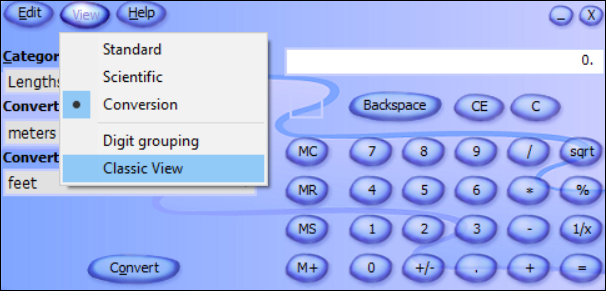



This comment has been removed by the author.
ReplyDeleteexcellent, thanks for this. the win10 calculator is so slow to launch its redic!
ReplyDeleteThe second, Microsoft solution no longer works. The idiots at Microsoft have once again decided that they think they know what the users want better than the users and have eliminated the calculator plus program and converted it into an massive, useless app that takes up more than half of your screen.
ReplyDeletewhich is why I now use Linux- and only use windows 10 in a virtual machine with not access to internet- Sadly I still need windows for some expensive programs I have- otherwise i'd ditch it altogether! sick of companies deciding for me what I should like and not like- Windows apps supposedly has a 'classic windows calculator' for download- but But I can't get it to download
DeleteThe app is crap!!!!!!
Deletecalc.exe from XP works fine on all later versions of windows. it's the ONLY version that also works on 7/8/10.
Deletei still use the xp version because the factorial doesn't give up with an overflow error. try inputting 100000 and then hit the "n!" button on your fancy W7 or W10 calc and watch it puke.
BTW, the calculator from XP is NOT the same as W7 or W8. they are ALL different. NONE of the others are compatible with any other verson of windows, except the one from XP.
Use the Calc.exe from Windows XP. works like a charm
ReplyDeleteThis comment has been removed by the author.
ReplyDeleteIt’s so easy… All Versions Of Windows Calculators Before The New Windows 10 Calculator. Go To Your C: Drive, Open The Windows Folder, Open The System32 Folder. Scroll Down And Find calc Then Copy The File On To A Flash Drive Or Similar. On Flash Drive Rename calc To calc2 Go To Windows 10, (Plug In Flash Drive), Find System32, Then Paste calc2 In There. Your Done. Now You Have 2 Calculators To Choose From. You Could Delete The Windows 10 Calculator Or Don’t Use It. Send calc2 Shortcut To Where You Like. MH
ReplyDeleteNope. Windows 7 calc.exe does not run on Windows 10. At least with the several Windows 10 installs I've tried.
DeleteOpen The System32 Folder. Scroll Down And Find calc1
DeleteRight click on it and select pin to start. job done.
Did you mean Calc2 that was copied and pasted from the flash drive? I right clicked the Calc2 I pasted from Windows Vista and selected "pin to start". I don't see it available anywhere to launch under start.
DeleteJeff, thanks a MILLION for this!
ReplyDeleteTo be honoust, I hated the W10 Calculator from the very first second.
But now I have my old beloved XP/W8/W8.1 calculator back and suddenly, even outside the sun is shining once more for me!
Thanks, Wilko Opheikens, TheNetherlands.
This comment has been removed by the author.
ReplyDeleteProblem fixed earlier. Just wouldn't into laptop the first time.
DeleteUnfortunately Microsoft seems to have removed the CalcPlus for good from their website.
ReplyDeleteTrue that it's not as easy as copying calc.exe from Windows 7 or 8, but it's almost as easy: you also need to copy calc.exe.mui from the appropriate language folder for your Windows language. e.g. for me, I also copied calc.exe.mui from en-US. You can then put the old calc.exe in your Windows System folder as e.g. calc1.exe, and then put the old calc.exe.mui in the appropriate language folder as e.g. calc1.exe.mui.
ReplyDeleteI tried, but Microsoft said, "This download is no longer available". What to do next?
ReplyDeletejust get calc.exe from XP. it works fine on all later versions of windows. it's the ONLY version that also works on 7/8/10.
Deletei still use the xp version because the factorial doesn't give up with an overflow error. try inputting 100000 and then hit the "n!" button on your fancy W7 or W10 calc and watch it puke.
BTW, the calculator from XP is NOT the same as W7 or W8. they are ALL different. NONE of the others are compatible with any other verson of windows, except the one from XP.
Any way to install this silently?
ReplyDeleteThis comment has been removed by the author.
ReplyDeleteI just updated and now I have a huge calculator that covers the entire screen! Now I can no longer see the numbers on the screen/page I need to add. Bring back the old calculator that not only allowed me to see the numbers I was adding but allowed me to move the calculator and place it where I needed it.
ReplyDelete